Manual
Quick Start
- Open the app on your smartwatch.
- Open the settings of this app within the Fitbit app on your smartphone.
- Add tokens in the settings by
- If desired, customize the display names of the tokens by clicking on the corresponding name in the list of tokens.
- If you do not want to rely on a connection to your smartphone when using the app, you can activate this in the settings. However, please read about the security consequences before doing so.
Settings in the Companion App
This section covers all settings available in the Companion App.
Tokens
In the list of tokens, you can adjust the order of the tokens according to your preferences or remove tokens using the edit button on the right. You may customize the displayed name of a token by clicking on the respective entry. With the “Add token via QR tag” button, you can add tokens using your smartphone camera or photos saved on your smartphone.
Please note that due to technical limitations, tokens may not be read in some cases using this method.
Add token manually
This section allows you to manually enter token configurations, for example, if QR tag recognition does not work (see “Why are QR tags sometimes not recognized?”).
Settings
This section contains all settings that do not relate to adding, deleting, or rearranging tokens.
Compensate clock drift
Some smartwatches have relatively inaccurate internal clocks, which can lead to time differences of up to several minutes over a longer period of time if the smartwatch is not synchronized daily or more frequently. Since the standard validity window of TOTP tokens is 30 seconds, even a time difference of a few seconds can cause problems. Therefore, when the companion app starts up or when various settings are adjusted, the app transfers the current time of the smartphone to the smartwatch in order to synchronize the time within the app with the smartphone. However, compensating for clock errors only works if there is a connection to the smartphone.
Store tokens on smartwatch
You can also store the tokens on the smartwatch, which means that there does not need to be a connection to your smartphone when starting the app on the smartwatch. Because this has security consequences, this setting is not enabled by default.
Enlarge token information
For better readability, the display of the token list can be enlarged. However, since this significantly reduces the number of tokens displayed simultaneously, this setting is not enabled by default.
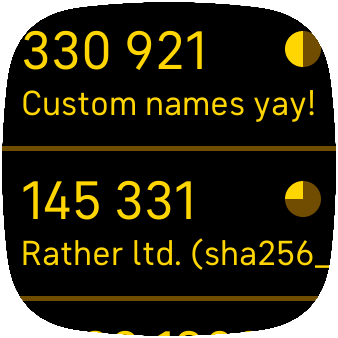
Color scheme
You can choose between six different color schemes:
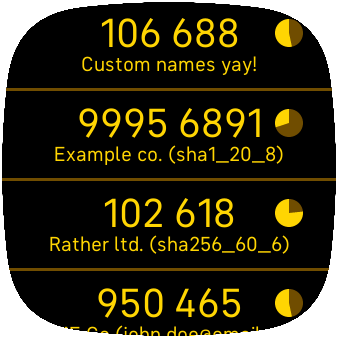
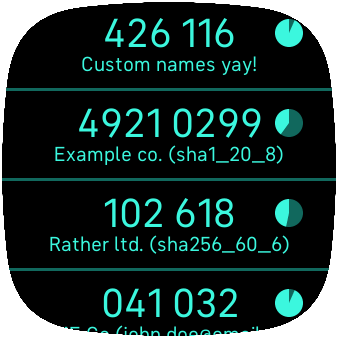
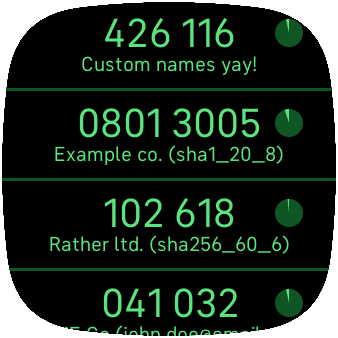
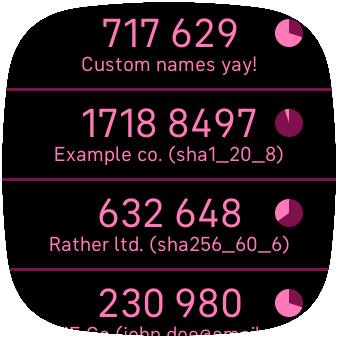
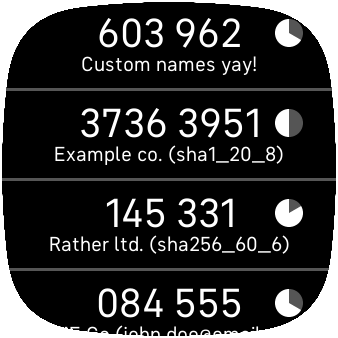
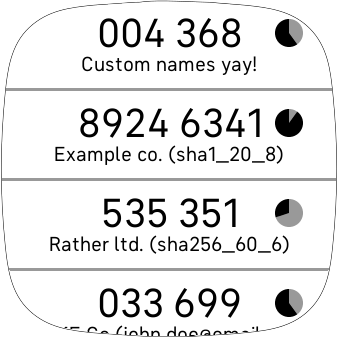
License Information
The License Information section includes both the copyright and version information of this app, as well as the license data of integrated third-party software.